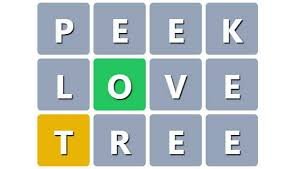Photopea: Complete Beginner’s Guide to Photo Editing
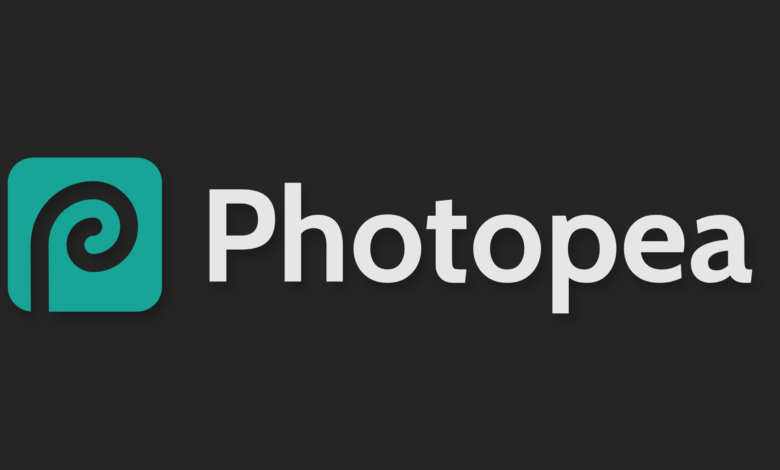
Introduction
photopea In today’s visually driven world, photo editing has become a vital skill for professionals and hobbyists alike. Whether you’re a social media influencer curating the perfect feed or a designer crafting compelling visuals, having access to an efficient photo editor is crucial. This is where Photopea steps in as a powerful, web-based alternative to traditional software like Adobe Photoshop.
Unlike Photoshop, Photopea is entirely online, free to use, and accessible on almost any device. Its versatility and robust feature set make it an ideal choice for those seeking a cost-effective editing tool without sacrificing quality. From students learning design basics to seasoned photographers polishing their images, Photopea caters to everyone. This guide delves into everything you need to know about Photopea, from its basic functionalities to advanced editing techniques.
What is Photopea?
Photopea is a browser-based photo editor that mirrors many of Photoshop’s core functionalities. Launched in 2013 by Ivan Kuckir, Photopea was designed to democratize photo editing by providing users with a feature-rich platform that’s both accessible and affordable. Unlike most online editors, it doesn’t require any installations or subscriptions, making it a popular choice for budget-conscious creators.
One of Photopea’s standout features is its compatibility with various file formats, including PSD, AI, XD, Sketch, and more. This ensures seamless editing for professionals who frequently work with layered files. Additionally, it offers tools like the Pen Tool, Smart Objects, and Clipping Masks—features typically reserved for premium software.
Compared to Adobe Photoshop, Photopea lacks some advanced capabilities but excels in providing a lightweight, user-friendly experience. It’s perfect for quick edits, small-scale projects, and even detailed graphic design. Whether you’re working on a high-resolution photo or designing a social media banner, Photopea has you covered.
Getting Started with Photopea
Accessing and Setting Up Photopea
Getting started with Photopea is as simple as visiting its website on your preferred browser. No downloads or installations are required, which eliminates the hassle of dealing with updates or system requirements. Photopea works seamlessly on desktops, tablets, and even smartphones, making it a versatile tool for on-the-go editing.
The interface may seem overwhelming at first glance, but it’s intuitively designed. The workspace features a central canvas surrounded by toolbars, a layers panel, and menus, closely resembling Photoshop. This familiarity is a major plus for users transitioning from Adobe’s ecosystem. Beginners can also benefit from tutorial pop-ups that provide guidance on using essential tools.
Basic Tools and Features
Photopea offers a comprehensive suite of tools to cater to various editing needs. The Move Tool lets you reposition elements, while the Crop Tool helps in resizing and framing images. Other basic tools include the Brush Tool for painting, the Eraser Tool for removing unwanted elements, and the Gradient Tool for adding depth.
Layer management is another critical aspect of Photopea. Layers allow users to work on different elements of a project without altering the entire image. Blending modes and opacity adjustments provide additional flexibility. Saving and exporting files is straightforward; users can choose from formats like JPG, PNG, and PSD for optimal compatibility.
Advanced Features and Techniques
Advanced Editing Tools
For users looking to dive deeper into photo editing, Photopea offers advanced tools like Clipping Masks and Adjustment Layers. These features allow for non-destructive edits, enabling users to experiment without altering the original image. The Pen Tool, often intimidating for beginners, is perfect for creating precise vector paths and shapes How To Earn Money Online WIth Zero Investment.
Smart Objects in Photopea allow users to edit elements non-destructively, preserving the original quality. This is especially useful for projects requiring frequent revisions. Combined with the Layer Masks feature, users can achieve intricate edits, such as isolating subjects or blending images seamlessly.
Graphic Design with Photopea
Photopea is not just for photo editing; it’s a powerful graphic design tool as well. From creating social media graphics to designing logos, it’s equipped with all the necessary features. For even more creative flexibility, Adobe’s text to image generator allows users to generate AI-powered visuals effortlessly, complementing tools like Photopea. The Text Tool, for instance, allows users to add and style typography with ease. Users can also import custom fonts for a personalized touch.
For those short on time, Photopea offers templates for banners, posters, and more. These pre-designed layouts simplify the creative process, enabling users to focus on customization. Adding shapes, adjusting colors, and incorporating gradients are just a few ways to elevate your designs.
Photo Retouching and Enhancement
Photopea excels in photo retouching tasks like blemish removal, background editing, and color correction. Tools like the Healing Brush and Clone Stamp make it easy to fix imperfections, while Adjustment Layers enable precise control over brightness, contrast, and saturation.
Removing unwanted objects or changing backgrounds is straightforward with the Select and Mask feature. Users can refine edges to ensure clean, professional results. These capabilities make Photopea a go-to tool for photographers aiming to perfect their images without investing in expensive software.
Collaboration and Workflow Optimization
Photopea simplifies collaboration by allowing users to share editable files in PSD format. This ensures compatibility with other editing platforms like Photoshop. Additionally, the platform’s browser-based nature eliminates compatibility issues across devices.
Workflow optimization features include keyboard shortcuts, customizable workspaces, and a history panel for undoing actions. These tools enhance productivity, making Photopea suitable for time-sensitive projects.
Tips and Tricks for Maximizing Photopea’s Potential
Mastering Photopea requires practice and a few insider tips. Learning keyboard shortcuts, for instance, can significantly speed up your workflow. Customizing the workspace to suit your editing style is another effective way to improve efficiency.
Leverage free resources like brushes, fonts, and templates available online to expand Photopea’s capabilities. Avoid common mistakes, such as forgetting to save projects in the appropriate format or over-editing images. By following these tips, you can unlock the full potential of Photopea and achieve professional-level results.
Conclusion
Photopea is a game-changer in the world of online photo editing, offering a feature-rich platform that caters to a diverse audience. Its accessibility, compatibility, and affordability make it an invaluable tool for both beginners and professionals. By exploring its basic and advanced functionalities, users can create stunning visuals with ease. Whether you’re editing photos, designing graphics, or retouching images, Photopea empowers you to bring your creative visions to life.